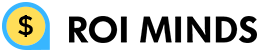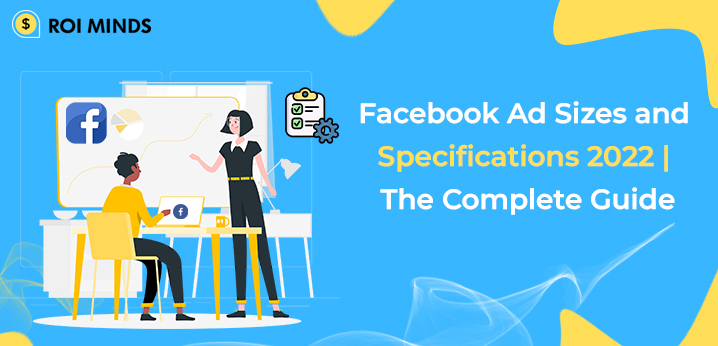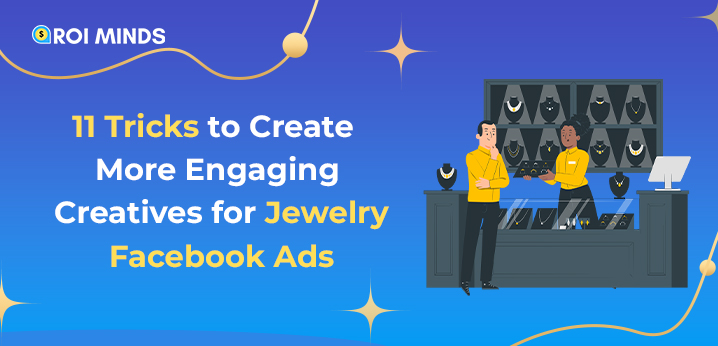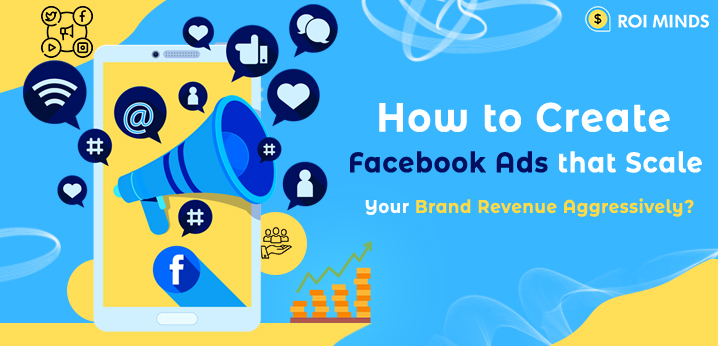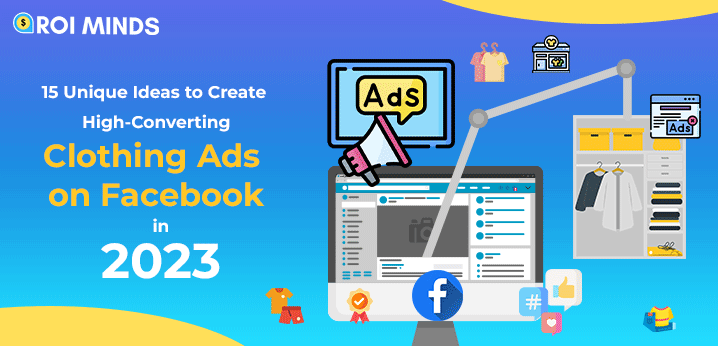Facebook is the best platform to promote your business through paid advertising as tons of users are available on Facebook who are looking to buy your products and are ready to use your business services. A few numbers of campaigns are easy to manage but when you have a big project which requires a lot of campaigns, ad sets, and ads; the best option to serve the purpose will be Facebook Ads.
Facebook has a pretty good feature which is called automated rules. This feature is extremely helpful in managing a big list of Facebook campaigns, ad sets, and ads and staying on top of CTR, relevancy score, frequency, conversion rate, and other variables.
In this article, you’ll be getting a brief idea about automated rules and how they can be used efficiently.
What are Automated Rules?
First of all, you must understand what is meant by automated rules on Facebook. As you know, managing and monitoring FB paid campaigns is a lot of manual work. When you set up paid FB campaigns, some ad sets will perform well and some ads will not perform up to the mark.
It is nonstop the job to constantly optimize the budget, stop non-performing ad-sets, decrease, increase a bid, and much more.
Facebook provides automated rules which help you to monitor your campaign and stay updated with the results. By using these automated rules, you can manage a couple of FB accounts and save a lot of time.
How Automated Rules Work:
Build your Automated Rules with a set of variables…
You can apply automated rules to specific campaigns, ad sets, or ads that you’ve selected, or you can apply all active campaigns, ad sets or ads.
Action: The following are actions that your rule can take if conditions are satisfied:
- Turn off Campaigns, Ad sets, or ads
- Send notification only
- Adjust budget (increase/decrease daily/lifetime budget)
- Adjust manual bid (increase or decrease bid)
Conditions: Based on the below-mentioned conditions automated rules can take action:
- Cost per Result
- Cost per Add Payment Info (Facebook Pixel)
- Cost per Click (Link)
- Cost per App Install
- Cost per Add to Cart (Facebook Pixel)
- Cost per Initiate Checkout (Facebook Pixel)
- Cost per Purchase (Facebook Pixel)
- Cost per Lead (Facebook Pixel)
- Cost per Complete Registration (Facebook Pixel)
- CPM (Cost per 1,000 impressions)
- Daily Spent
- Frequency
- Impressions
- Lifetime Spent
- Reach
- Results
You can choose one or multiple conditions. In each case, you can choose from “is greater than,” “is smaller than,” “is between,” or “is not between” or else a manually entered value.
How to Create Automated Rules
To create an automated rule for all active campaigns, ad sets, or ads, in your Facebook Ads Manager and click the menu icon (with the three lines) in the top-left corner. Under the Create & manage column select Automated Rules.

In the next window, you able to see the dashboard where you will be able to see your created rules. To create rules you can click on Create Rule button in the top-right corner.

Follow the steps to create automated rules based on your objective. It will look like this:

First, you should determine where you want to apply these rules, and before the option to “click on the create button’ you have to fill in the entire above information to apply rules on the campaign at the ads and ads level.

Like in the above, you selected the campaign level to apply the rules. Now you have the next options:
- Turn off campaigns
- Turn on campaigns
- Send notification only
- Adjust budget

In addition to the topic discussed above, it is important to know that these options you can apply the rules to campaigns. This is because you set your budget at the campaign level.
In the below image, you can see, that you can increase or decrease your budget based on campaign performance. If you select a daily budget, this will only impact a campaign using a daily budget; if you select a lifetime budget, it will only impact the campaign using a lifetime budget.

If you want to increase or decrease the daily budget, You will be able to increase and decrease the budget by either a dollar amount or in percentage.

Accordingly, set up your rules, and Facebook will take automatic action when your condition matches.
Following the same process you can use other tons of Facebook automated rules to manage your campaign, ad set, and ads automatically.
After implementing Facebook’s automated rules on your campaigns, ad set, and ad level you can share your experience, and how these automated rules impact your ad performance.
Hope this article will help you in implementing automated rules quickly and more effectively.