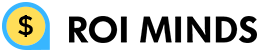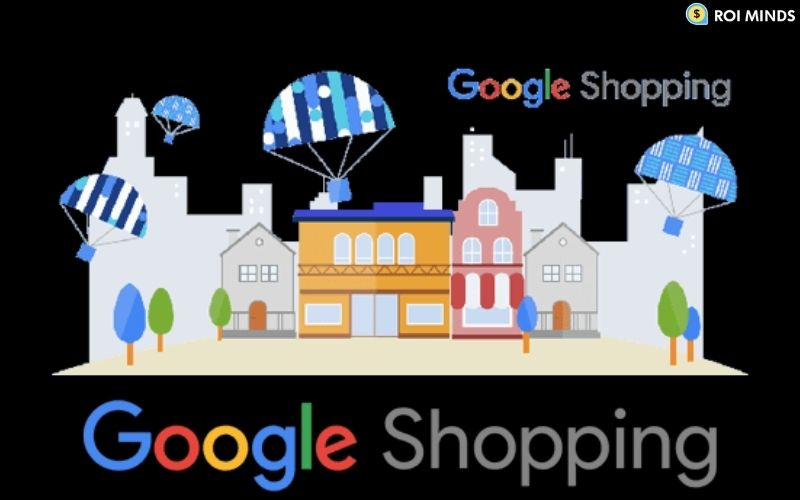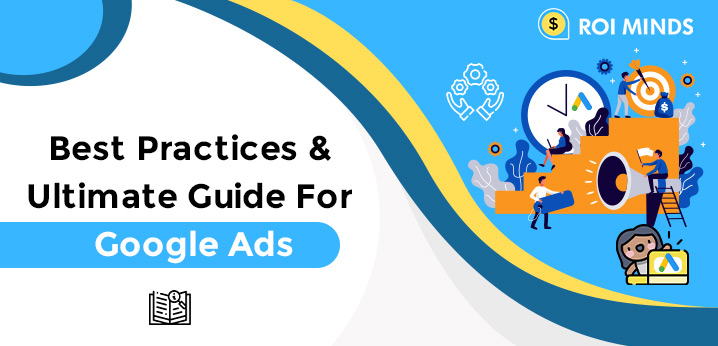DSA stands for Dynamic Search Ads. Dynamic Search Ads are the easiest way to find customers searching on Google for precisely what you offer.
In the DSA campaign, Google shows ads according to the relevance between search and landing page. Before you’re going to proceed further, you must understand what DSA search ads are.
What are dynamic search ads?
DSA is the automatic ads based on our website content. Google matches the queries of people with the text on our website pages.
These are the ads that are shown based on the content of our site. DSAs are very similar to traditional text campaigns but differ in one big way which is that they can help to attract more clicks and conversions in comparison to traditional search ads.
So with the DSA campaign, we can drive additional traffic to our site and they can also help to close the gap in keyword coverage and product inventory. DSA campaigns are very useful for large product-based e-commerce websites.
Dynamic Search Ads Page Feed:
By using page feed we can specify precisely which URLs to use with our Dynamic Search Ads. With the help of dynamic search ads, page feeds advertisers can upload a list of URLs from their website that have been cleared to use in dynamic search ads campaigns.
Sometimes when we provide a page feed of any specific page such as landing page from our website it helps Google ads to determine when to show your ads and where to direct people on your website.
Steps to Set up DSA Page Feed:
Before you start you need to keep in mind a few things. You need to download the page feed data template or you can create your own spreadsheet with at least two columns page URL and custom level.
Page URL: This is the URL of your target pages from the website. And this can be the URL of your whole website.
Custom label:
These are nothing but we can use these label values to create the product grouping in the campaign. But here custom labels are based on the Page URL in column A. We can separate one or more labels per row with a semicolon (;). Mainly custom labels depend upon the page types, reviews, availability, category, price range, etc.

Steps to create your page feed
Step 1: Click on the tools and settings option from your Google ads account.
Step 2: Click on the Business data option ( go to set up -> Business data).

Step 3: click on the plus sign (+) and choose page feed from the drop-down menu.
Step4: Then give your feed name and choose a file to upload.
Step 5: Press the preview button
Step6: If there is no error found, click the apply button.
Now page feed is uploaded and after reviewing, it will be ready for Dynamic Search Ads (DSA).
Use of DSA page feed in DSA campaign:
Step1: Click into the settings option from the Google ads campaign. And Scroll down to the Dynamic Search Ads section. Open it up, now you will see:

Step2: Now enter your domain name and select the language. After that make sure, you choose my page feed only section from select a target source. And scroll down you will see one-page feed there. Now click the save button.
Step 3: Now click on the dynamic ad targets section. Then click create dynamic ad targets on (+) button. You will see the window like this:

Step 4: Add your custom label based on your page feed and set the bid for every used label. After adding all custom labels, uncheck the ‘All Web Pages’ default and press the save button. And now you will see your final set up window.
Now you can adjust your bid and you can pause any label and also check the performance data.
This article is quite helpful to set up a complete DSA campaign with page feed. There are very easy steps to understanding the structure of the Dynamic Search Ads campaign with images.
Was it helpful to you? Kindly let us know in the comments section below.