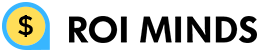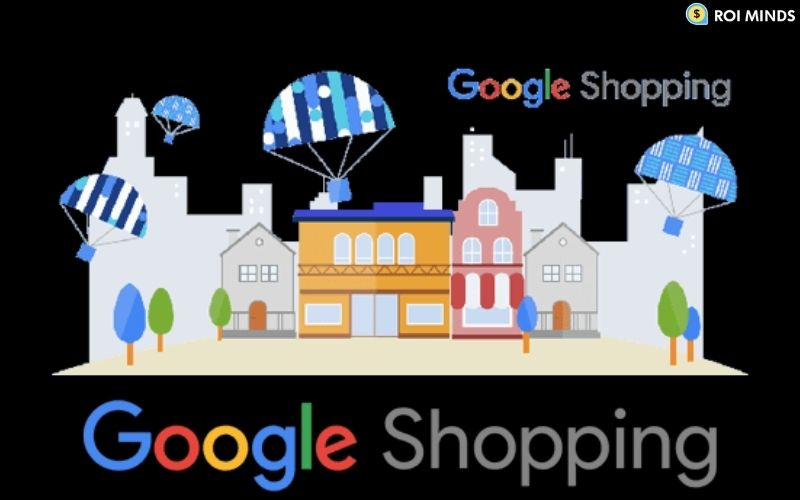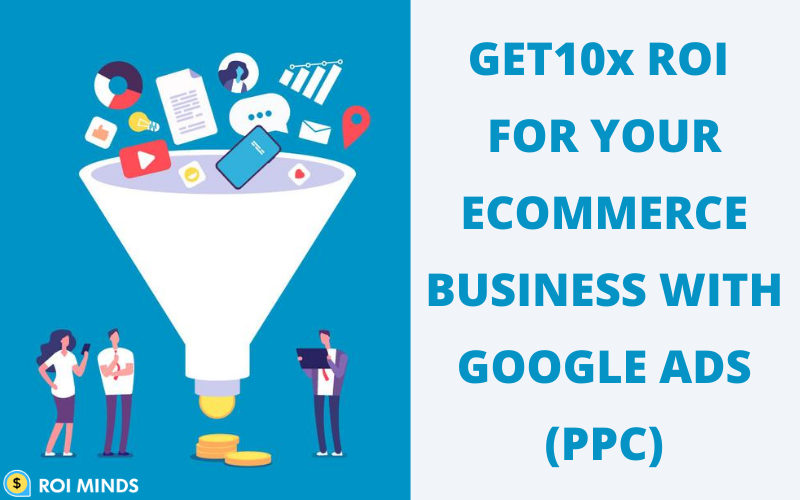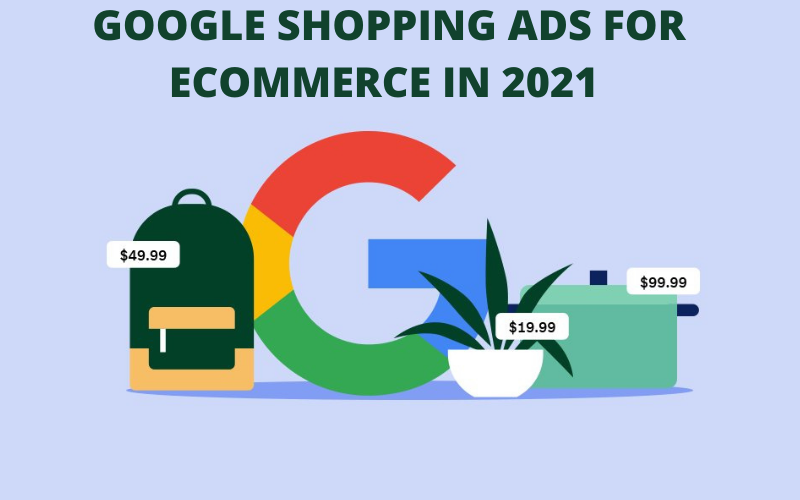Before setting up a dynamic remarketing campaign, it is important to understand it at first.
What is the dynamic remarketing campaign and why do you need to set up?
Dynamic remarketing campaigns are those campaigns where you target those audiences who have visited your website before.
For example:-
You have an apparel website. A number of people browse your website online. Some people like shoes, some people like shirts and some people like purses. Everyone is seeing and interested in different products.
Now you want to retarget these audiences with what products they are browsing on your website, here dynamic remarketing campaign works. Because these campaigns dynamically retarget the audience with their specific product that they are browsing on your website in the display network.
Remember, dynamic remarketing campaigns work only on the display network.
Benefits of dynamic remarketing campaigns:
- Scaling campaign.
- High ROAS or ROI.
- Higher chances of conversion.
- Recapture the previous audience.
Dynamic remarketing is really helpful if you target the right audience intent wise. Like you set up two audiences.
The first one is all visitors and the second one is who clicks on the check out button but does not buy. If you target these two audiences, first you must need to understand the behavior of customers in which the audience is more valuable. If you bid normally or the same on these two audiences then you are making a big mistake because the second audience intent to buy is higher than the first one.
So how do you settle down these audiences? Simply bid high on the second audience as compared to the first one.
Remember – Not every visitor is your customer. Target those audiences with more focus who will be your customer.
Tips:
Set audience and bids by intent wise.
You must need to configure the setting for a dynamic remarketing campaign. So, let’s configure settings first then set up a dynamic remarketing campaign. First, go to the tools and settings tab and click on the audience manager under the shared library.
After that click on the audience source, then click on edit source over Google ads tag.
Here you need to select “Collect data on specific actions people performed on your website to show personalized ads” option under the remarketing section. This feature is needed to enable dynamic remarketing so that every person sees the same product ad, what they saw on your website previously.
The next option is to select a business type – choose one which fits for your business. If you have an apparel website then select the “Retail” option in this section.
The next step is to select retail parameters. You have to select all parameters and click on the save and continue button.
After adding all information, the next step is to install a tag on your website. You need to install two tags on your website in the header section. The first one is the Global site tag and the second one is the event snippet tag.
Global site tag adds to your website the same as it is. But for event snippet tags you just need to add some values in place of “replace with value”. Just talk to your developer about this code, so that they provide values or generate proper code. After that, you have to set up these tags on your website. That’s all.
So let’s start with how to set up a dynamic remarketing campaign:
First, you have to click on the plus button and select a new campaign.
Then you have to select a sales option in the goal section. Here you have different options to select, each one based on its results accordingly.
Then you have to select the campaign type. Here you have to select the display option because of dynamic remarketing works on display campaigns.
The next step is to select the campaign subtype. Here you select the standard display campaign.
Also, you have an option to fill out your website address but it’s not mandatory. After the information is filled out, click on the continue button.
The next step is to add the campaign name. Here you fill out information according to your choice like the Dynamic Campaign.
After adding the campaign name, select the location option then select the area where you want to target. Like you are targeting New York then add a new york location or if you want to target the United States then select the United States option in this section.
The next step is to select a language and bidding strategy. You can select a language like English and Spanish according to your audience and website language. The next step is to select the bidding strategy.
In the beginning, you have to select a manual strategy. After you get some conversion then change manual to conversion automatic strategies, so that Google automatically bids on that audience.
The next step is to add your daily budget. This means how much you spend on a daily basis. Provide a sufficient budget because you are targeting those audiences who know about your business.
After the budget, you have to give the name of the ad group.
After adding the ad group name you have to select the targeting method. You don’t have to select the automatic method as it means you are targeting all audiences, not the specific one, so here you have to select the manual targeting.
After selecting manual targeting, you have to select the remarketing audience, which audience you want to target like you are targeting all visitors or a specific audience. Select your target audience by clicking on the audience.
The next section is about targeted expansion.
Here you select target expansion to keep off because your focus is only targeted audiences. If you increase the target expansion it will mean that you are targeting similar audiences as well. But here only targeted audiences will be in focus therefore, keep targeted expansion off.
After targeted expansion, you need to add a CPC bid i.e how much you want to pay per click. Start with little then increase according to the performance of the campaign. After the checkmark, the dynamic ads option and select your merchant center.
And finally, you have to create ads for your campaign. You have options like responsive display ads and upload display ads. Here you have to select the responsive display ads.
After selecting a responsive display ad you have to fill out a couple of information like the final URL, add images and logo, headline, descriptions, and business name. Use all the spaces in the headline and description. After filling out information click on add to the ad group and finally click on create a campaign.
The next step is confirmation so click on continue to campaign. Now your dynamic remarketing campaign is ready.
Pro Tip:
Before setting up the dynamic remarketing campaign you have set up your audience, the audience you want to target intent wise. Google ads by default generate all user’s audiences.
CONCLUSION
The concept of using dynamic remarketing is very simple. Targeting those audiences who already visit your website. As you understand, With the help of dynamic remarketing, you are able to target the same product to customers who already visited your website with specific products. This way your chances are higher in terms of getting more conversion.
If you segment your audience based on intent and then target those audiences that’s also more profitable for your campaign. Most of the time we notice that the average conversion rate has increased by 30% as compared to normal campaigns, with the help of dynamic remarketing.
Dynamic remarketing is a good way of re-engaging your previous audience with the right message. You can scale your campaigns with these audiences easily. That’s awesome.