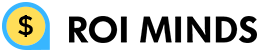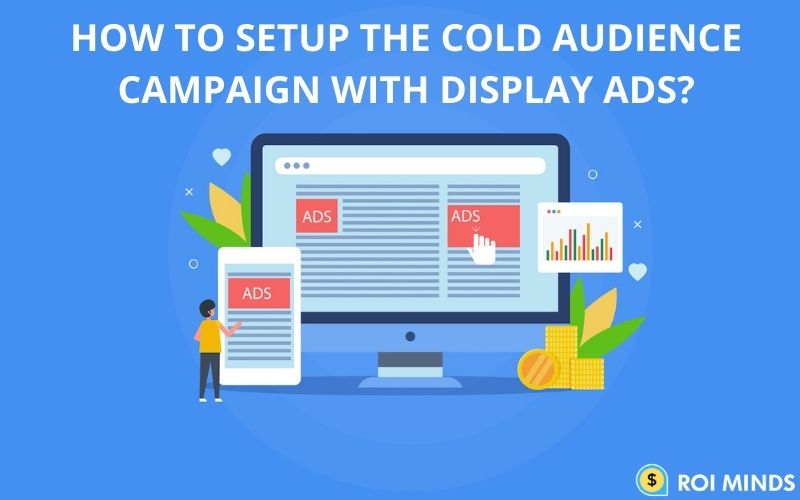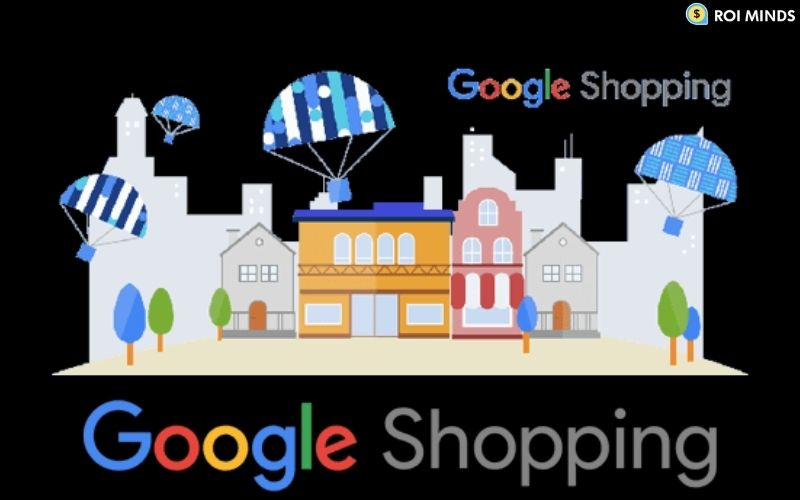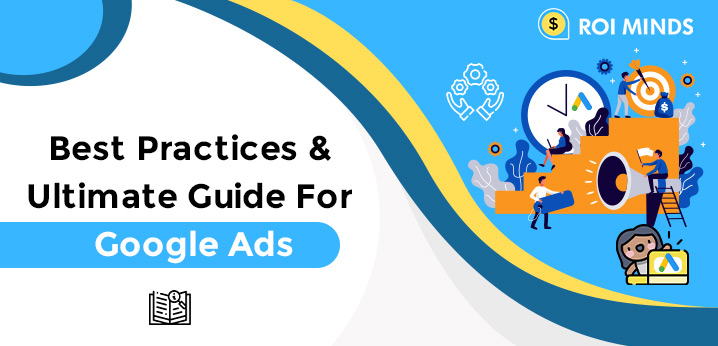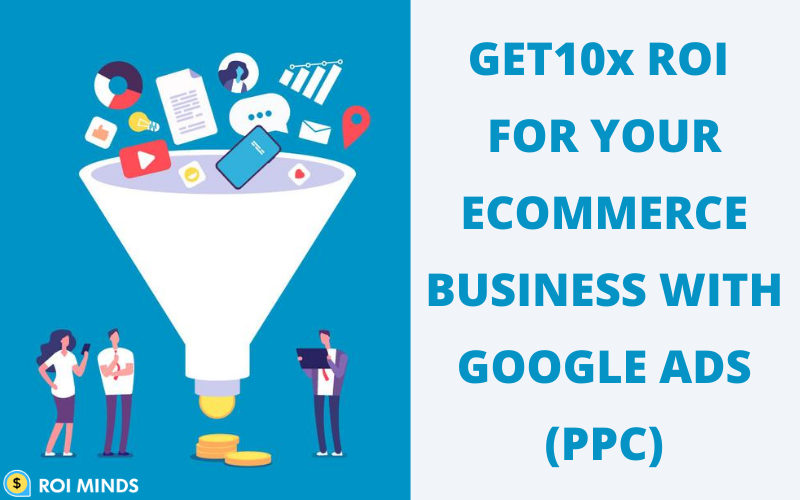A Google Display Ad is most frequently a picture ad or an expensive media ad which will show when people are browsing the web , watching videos, checking Gmail, or using apps.
This kind of ad is usually shown on sites that aren’t owned by Google (with the exception of YouTube), but sites that are a part of the Google Network.
Display Ads show to people that have an interest in your kind of product, visit sites associated with your products, and may be shown to users who have shown interest in your specific product or website within the past with retargeting.
Guide to create your first Google Display ad campaign .
Below is a step-by-step guide to create your first Google Display ad campaign .
1. Open Google Ads and Sign-in to your Account
First, you’ll need to navigate to your Google Ads account. you’ll use an existing Google account to register for an Ads account.
2. Set-up Google Ads Conversion Tracking
You can either use the Google Ads pixel, Google Analytics, and/or Google Tag Manager to make your conversions. The reason you would like to utilize conversion tracking is because you’ll optimize your budget for key events like leads and sales for your business.
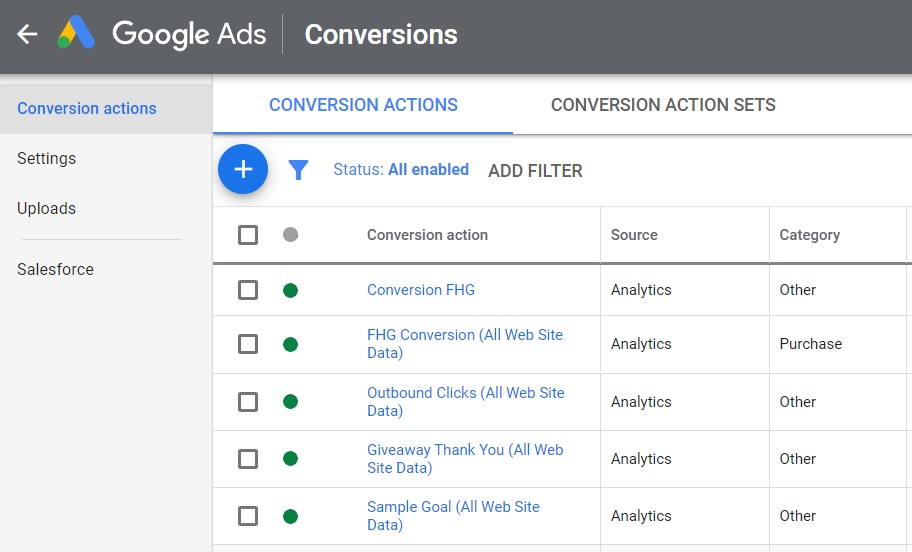
3. Create New Google Ads Campaign
Once you have a conversion tracking set-up, you’re able to create your campaign.
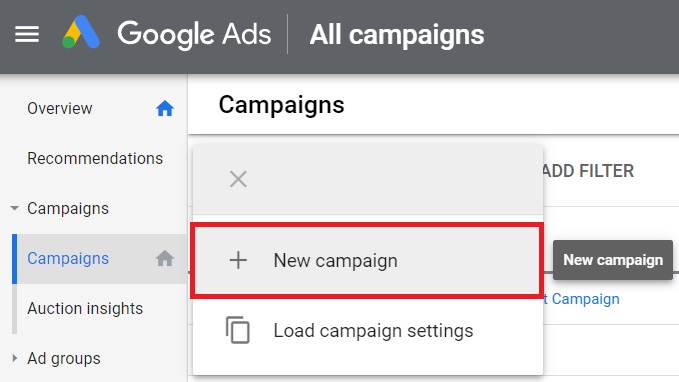
4. Choose a Goal For Your Google Display Network ad campaign
First, you would like to choose a goal. At this time, if you’re using conversion tracking, you should select Sales or Leads as your goal. If you’re not using conversion tracking then i’d recommend using the web site traffic goal.
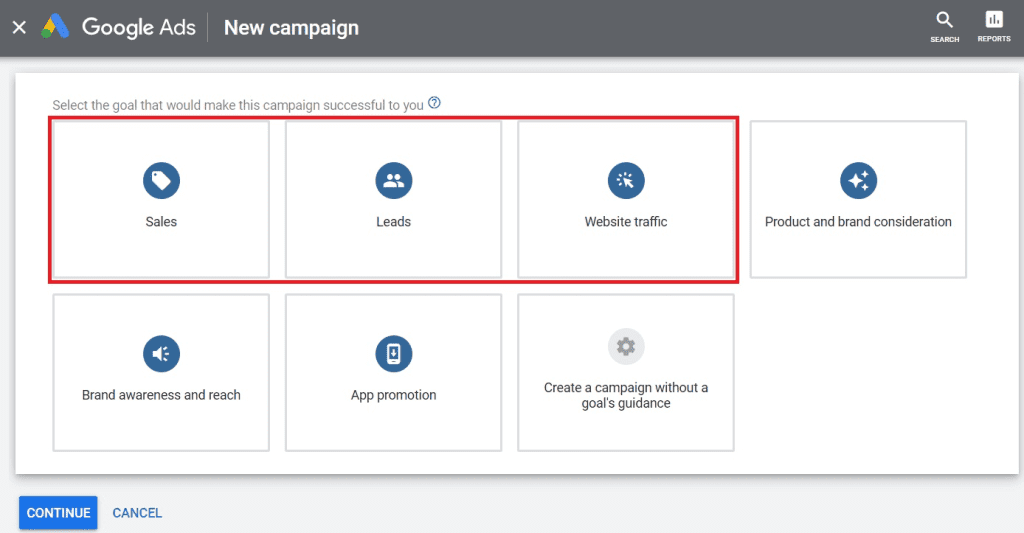
5. Choose The ‘Display’ Campaign Type
In order to run a Display Network campaign, you’ll need to choose the ‘Display’ campaign type.
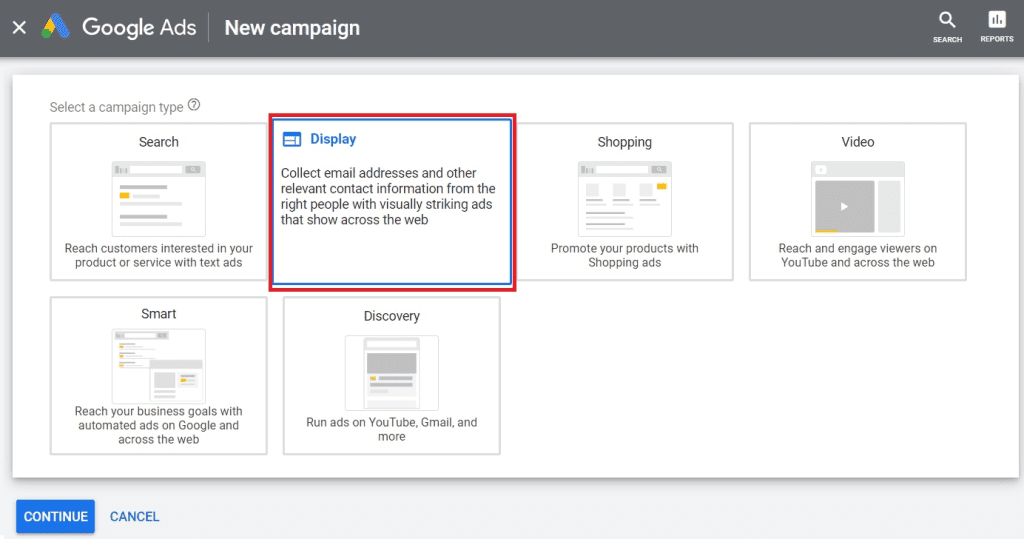
6. Choose one among the Display Campaign Sub-types
Right now, you’ll choose from Standard campaigns, Smart campaigns, and Gmail campaigns. If you would like to set your own targeting and Remarketing audiences, i’d recommend Standard Display campaigns.
Smart Display campaigns are worth testing because that campaign type can assist you drive more conversions within your budget.

7. Set Your Location Targeting and Language Targeting
What languages do your customers speak? What locations are your customers located? Set your locations and language accordingly.
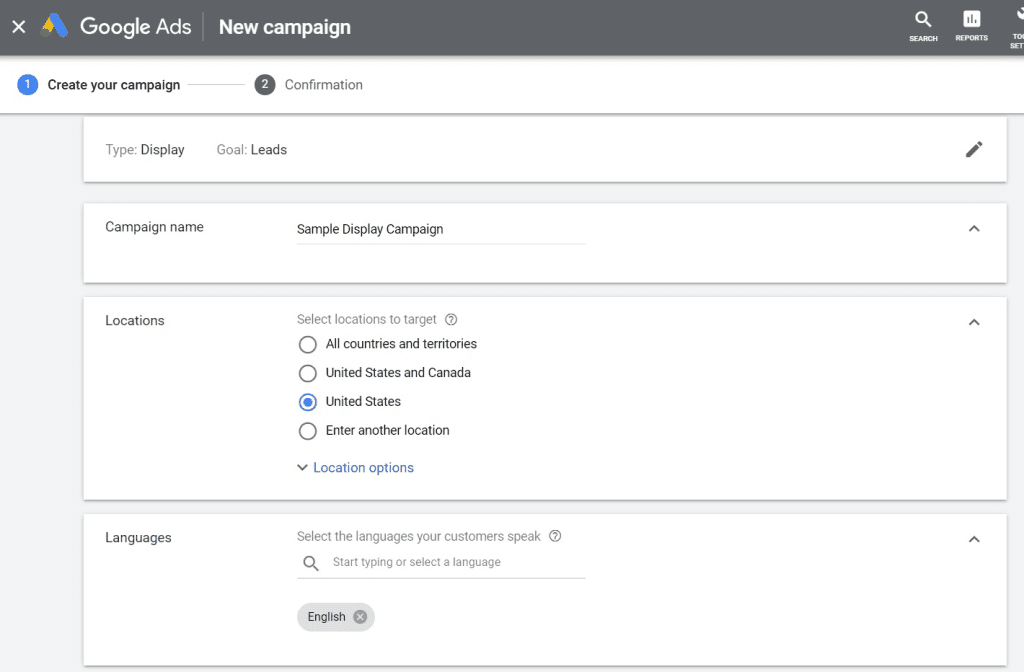
8. Set Your Google Display Ads Bid Strategy
If you’re using conversion tracking, then you likely want to use a wise bidding strategy like Target CPA, Target ROAS, Maximize Conversions, or Maximize Conversion Value.
You can start your campaign using Manual Enhanced CPC and then switch a wise strategy.
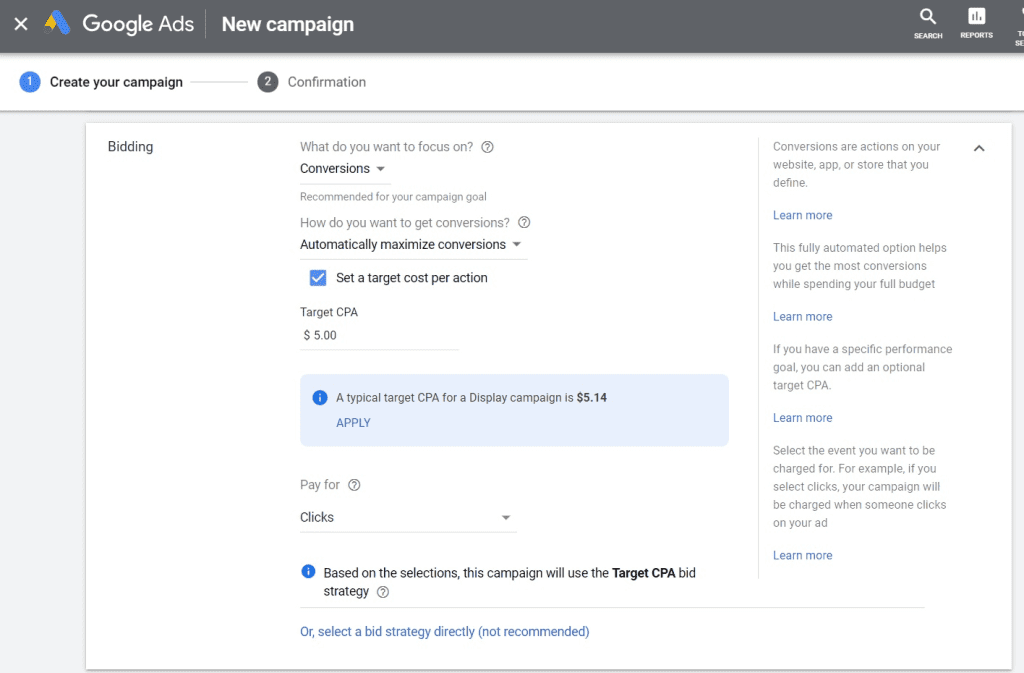
9. Set Your Daily Budget
What I’d recommend doing is taking your monthly budget, dividing it by 30, and using that number as your daily budget.

10. Name Your Ad Group
I would recommend naming your Ad Group based on the audiences and content you’ll be targeting.

11. Set Audience Targeting and Demographics Targeting
Next, you would like to set your audience targeting and narrow it right down to specific demographics also .
In terms of audiences, you’ll target detailed demographics, affinity audiences, custom affinity audiences, in-market audiences, custom intent audiences, similar audiences, life events, and remarketing audiences.

12. Create Responsive Display Ads and Upload Display Ads
Responsive display ads are the default display advertisement which will show for your campaign. you can also upload your own advertisements, but you ought to definitely start with Responsive Display Ads.
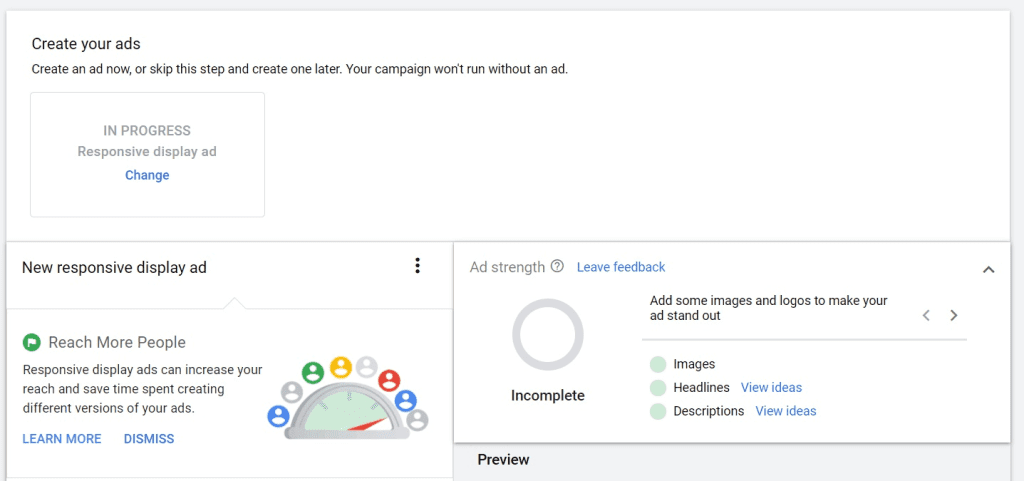
13. Create Campaign to Launch it
Once you’ve got your bid strategy set, targeting set, budget set, campaign settings, and your ads created, you’re able to create and launch your campaign.

Affinity Audiences:
Affinity audiences allow you to focus on your ads to users who are keen about a particular topic or area of interest. Based on their behavior as they browse the web , Google has determined that users in a particular affinity audience have a heightened, lasting interest in this category.
In-Market Audiences:
In-market audiences are just like affinity audiences in this they permit you to focus on users based on their interests, determined by their behavior online.
The key difference is that in-market audiences also take into consideration where a user is on their purchasing journey. This audience type finds users who are actively researching a particular topic or product online, allowing you to focus on the correct person at the correct time.
By observing user behavior like search queries, the sites they’ve visited, and what they’ve clicked on, Google has determined that these users have a high intent to get the product in this particular category.
Custom Affinity Audiences:
Custom intent audiences are a feature in Google Ads that allows advertisers to target people who are actively researching their products and services.
For instance, by entering keywords and URLs, Google will create an audience of users who are browsing alike sites and searching with similar keywords.
Similar Audiences:
Similar Audiences are essentially Facebook Lookalike Audiences for the Google Display Network (GDN), YouTube Ads, and Gmail Ads.
To figure out which individuals “look” most like an existing audience, Google uses a machine-learning algorithm to scrutinize a source audience (like a web site visitor list) to search out shared member characteristics, then it finds new people with characteristics almost like those of the source audience.
Conclusion:
Google Display Ads has many advantages for businesses and online stores. It’s the most important ad type to market your brand. The wonder of using Google’s banner ad campaigns is that they can be customized to fit into any budget and can give you enormous results!