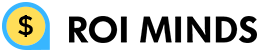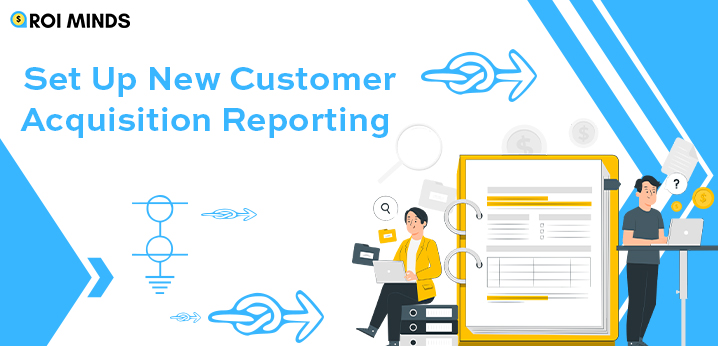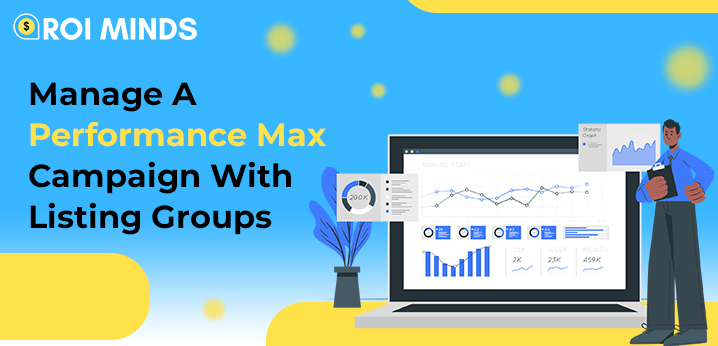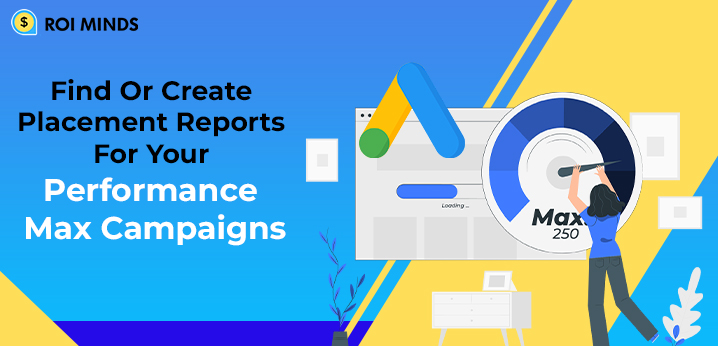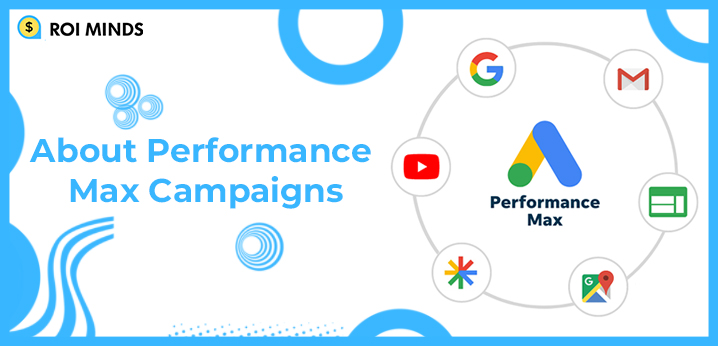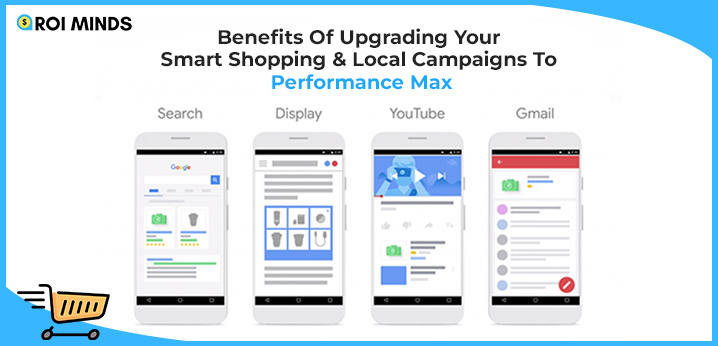The customer acquisition goal is introduced in Performance Max Campaigns by Google. The prime focus of customer acquisition is to optimize the campaigns and bids to acquire new clients. You can either optimize the campaigns to bid higher or bid exclusively for new customers.
Goals Around Customer Acquisition
- Bid higher for new customers over the old ones. This approach helps you increase revenue and gives you the advantage of an enhanced and stronger customer base.
- Bid only for new customers. This goal is not directly focused on revenue. Instead, it focuses on bringing in new customers for business, so it is recommended more for lead generation than eCommerce. Additionally, this will help you to increase your market share.
You can choose either of the two options mentioned above based on your actual business goals.
Here Are A Few Scenarios
- If your products are low price products and your maximum business comes from retaining customers, you should only bid for new customers. This will help you increase your market share and also lead generation business.
- If you want to maintain your ROAS (return on ad spend) and are also trying to get new customers, you should focus on bidding higher for new customers.
Instructions To Implement Customer Acquisition Goal
- Setup Customer Acquisition:- First, you need to go to the conversion section and add details in the customer acquisition section.
Details to be added are:
- You need to provide the list of your existing customers, which will help Google to identify your customers with up-to-date data.
- You need to assign a value to customer acquisition, like telling Google how much a conversion is worth for you. It depends on business to business, so you need to add accordingly.
- Enable new customer acquisition goals in your Google ads campaign
- Go to campaign settings.
- Click on the “Customer acquisition” row.
- Enable the ‘optimize campaign’ for acquiring new customers.
- After that, you will get those two goals, and you can select which one suits your business needs.

How Can We Monitor The Performance Of Customer Acquisition Goals?
There are two columns that you need to add to your campaign KPI to monitor the performance:
- New Customers: This will show you the number of new customers acquired by the campaign.
- New Customers Lifetime Value: This will show the amount corresponding to the number of new customers we got to the value we assigned.
For example:- If you got six conversions and the value assigned to a new customers acquisition is $30 then the lifetime value will be $180
We can see conversions in 3 categories by segmenting.
- New:- Customers who have purchased products from your website or app for the first time and haven’t made any purchases in the last 540 days. Secondly, they are not added to the customers’ list that we have uploaded.
- Returning:- Customers who have purchased products from our website and also fall under the list of customers who have purchased in the last 540 days.
- Unknown:- These are the customers who were unable to track for various reasons.
How Can We Distinguish New Customers From Old Ones?
There are three ways we can help Google to locate new customers for our business.
Google Detected: If our conversion tracking is set up correctly, then Google automatically creates the customer list based on 540 days of campaign activity. This is the easiest way to distinguish between new and old customers, but there is one problem: users often delete cookies. So this can not be a fully accurate method.
Uploaded Audience List: In this method, you provide your existing customers’ data to Google by uploading the customer list. If you keep this list up-to-date, then this will be the best option to identify new customers.
New Customer Conversion Tracking Using Tags (add-ons): We can set up conversion tracking with tagging. This method requires a bit more setup from our end, but it will give us more control over the conversions.
Note: Make sure that your uploaded customer list is shared with all the campaigns.
Instructions To Set Up Customer Acquisition Tracking Codes:-
Step 1:- Install the global site tag conversion tracking code on the website.
If you don’t know how to install it, kindly refer to the link mentioned below:
https://support.google.com/google-ads/answer/6095821
Step 2:- Add the new_customer parameter to your tag event snippet.
Here is the example mentioned below:-
<script type=”text/javascript”>
gtag(‘event’, ‘purchase’, {
“send_to”: “AW-CONVERSION_ID/CONVERSION_LABEL”, /* PLEASE REPLACE WITH YOUR VALUE */
…
“new_customer”: true, /* calculate dynamically, populate with true/false */
…
]
});
/* ]]> */