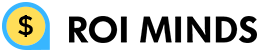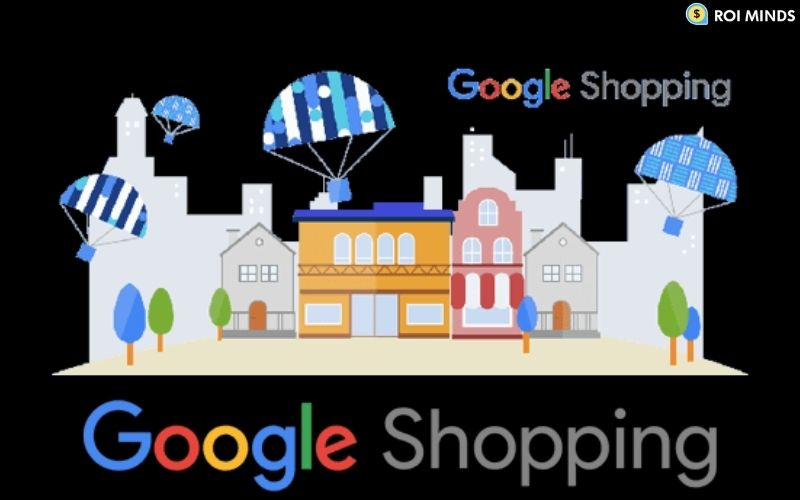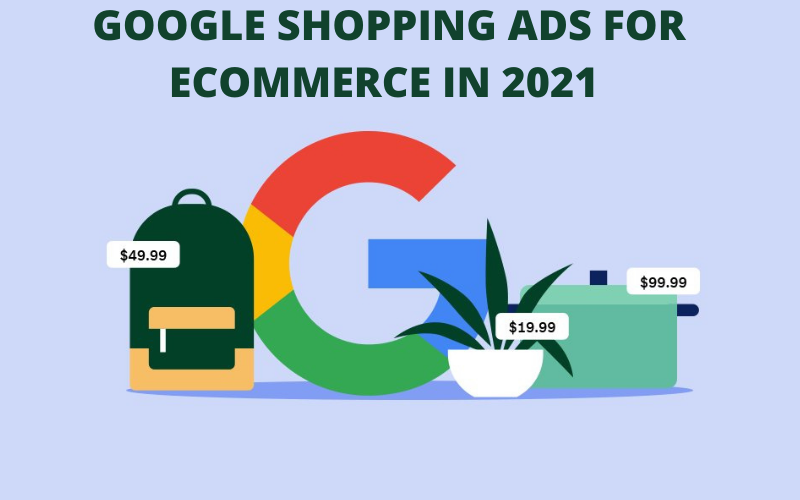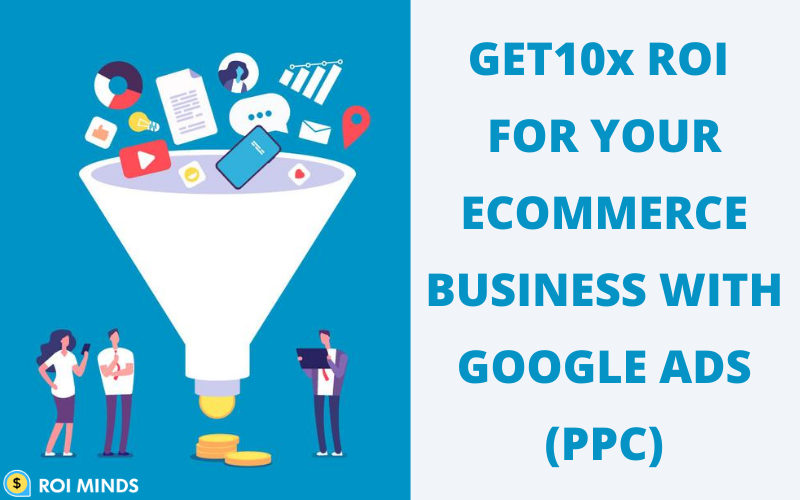If you are already running Google shopping ads then you must be familiar with Google Merchant Center, most of the people these days use some third-party tools or plugins to add a feed from store to merchant center. In this post today we will learn how we can manually enter the product data to the merchant center using Google sheets.
With uploading data manually you have full control over the product information and it’s quite easy with a spreadsheet interface.
- Log into your Google Merchant Center
- Go to Products > Feeds and then click on the plus symbol in the blue circle as shown below:
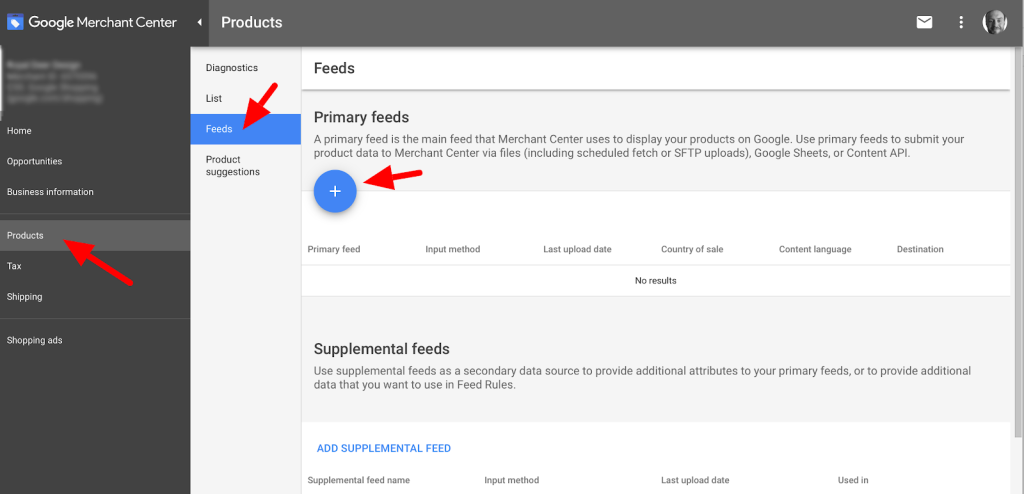
3. After this you will be asked to set up your feed here you need to select Google sheet as your primary feed.
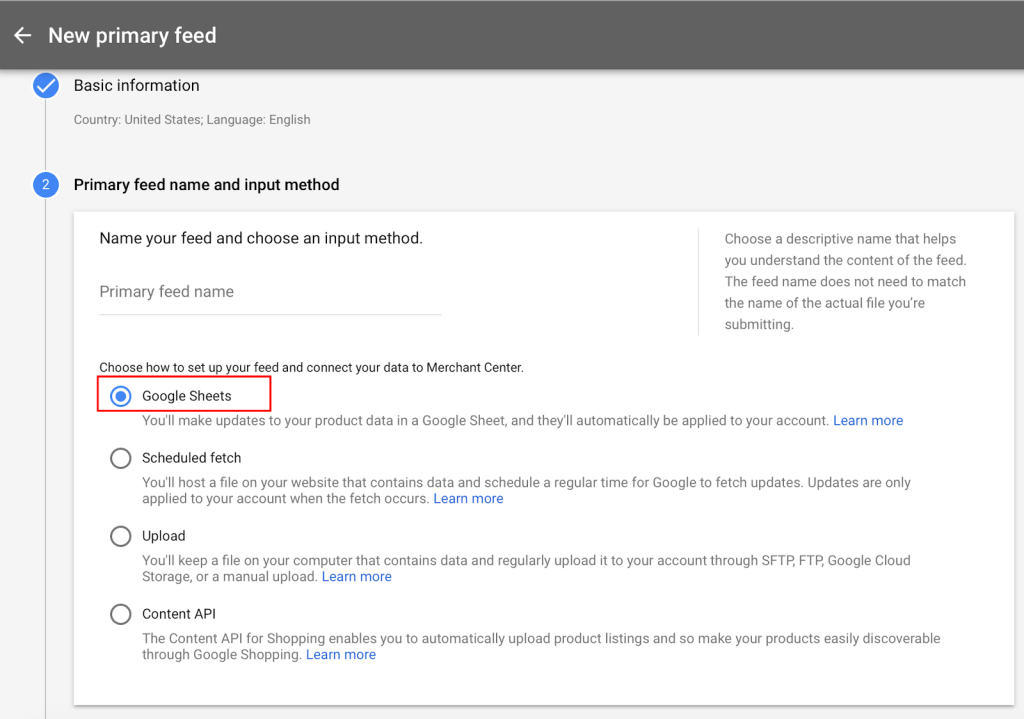
4. Next step is to register on Google Spreadsheet. Select “Generate a new Google Spreadsheet from template”.
If you select upload schedule in optional settings you will prompt Google to regularly update your inventory overwriting anything that you update through your online store.
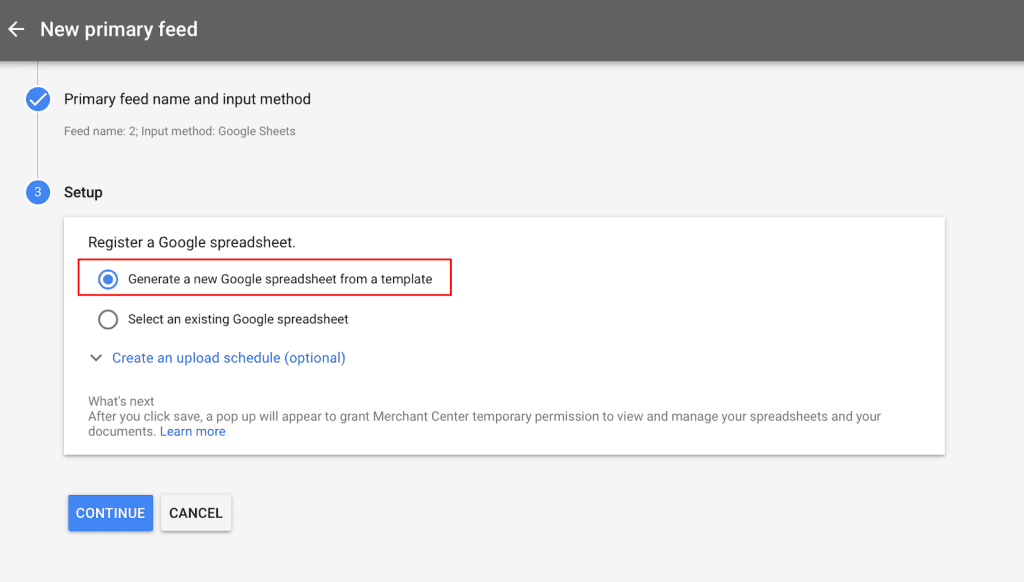
5. After you click continue, Google Sheet will be created from the template and you can find a link to this sheet in your merchant center.
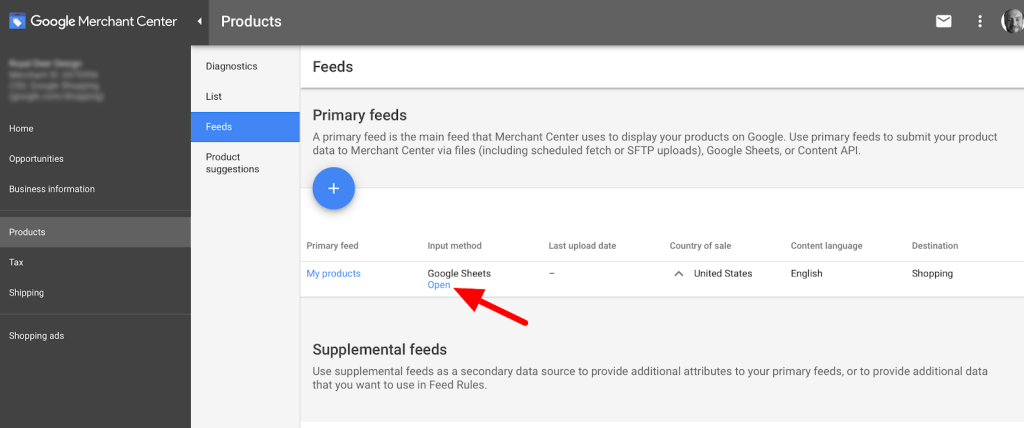
6. This sheet has a few tabs at the bottom which you should review carefully.
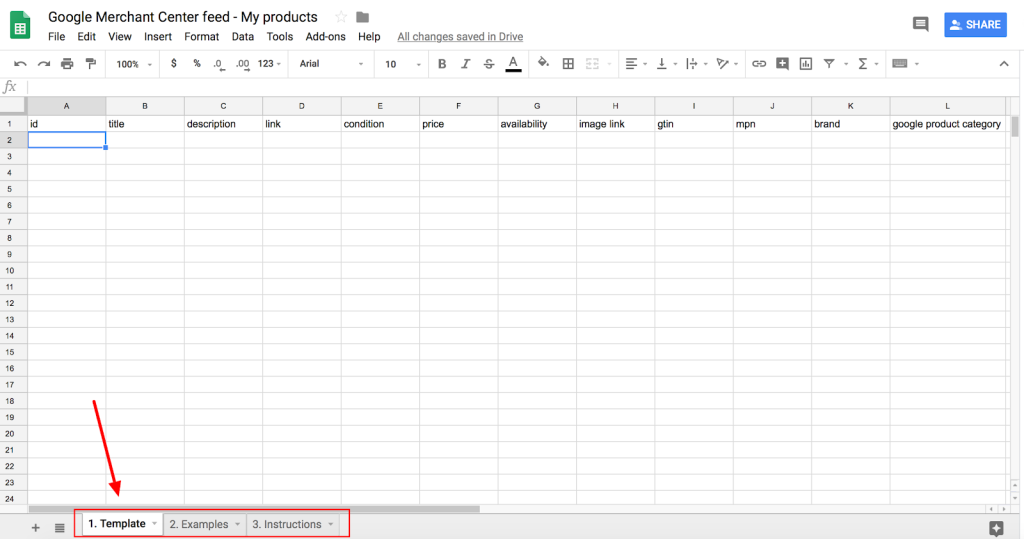
7. On the sheet you will need to fill out product information. For product data specification you should follow these details.
- Id : Product Id is your SKU ( Stock Keeping Unit) which should match exactly on your ecommerce store and other marketplaces to ensure proper syncing .
- Title : Here you should add your product name, you can add distinguishing attributes such as color and size here but don’t try to add promotional text here. This should not be no longer than 150 characters.
- Description : This should be no longer than 5000 characters. Try to add information that only describes your product. Don’t try to include promotional text, store links or any accessories details in this field.
The other information you will need to add is the link of the product on the store, availability in the stock, price and condition of the product.
8. Go back to your feed list and click on the name of your sheet. In a single merchant center account, you can have multiple feeds.
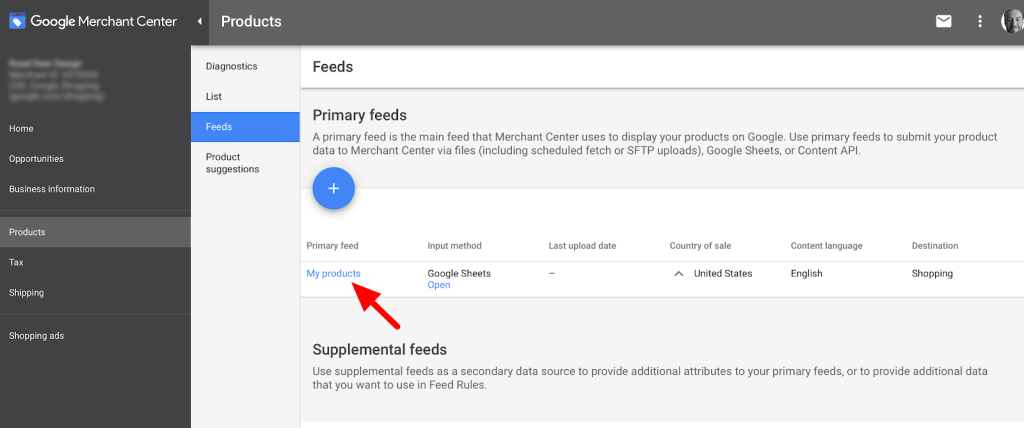
Click on fetch now and you can now manually transfer data from the Google Sheet to the Google Merchant Center.

Adding Google Product information through Google sheet to Merchant Center takes time if your store has hundreds of products. But to optimize product data in bulk this is the best and easiest way. Here at ROI Minds we always focus on creating feed manually.