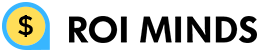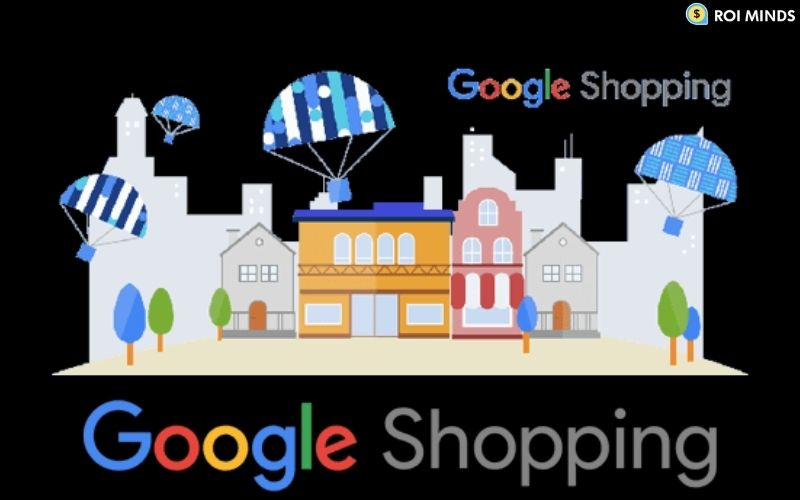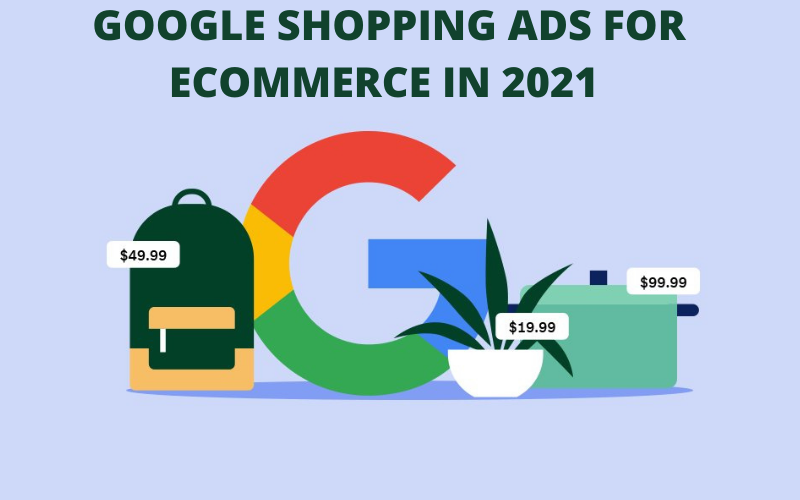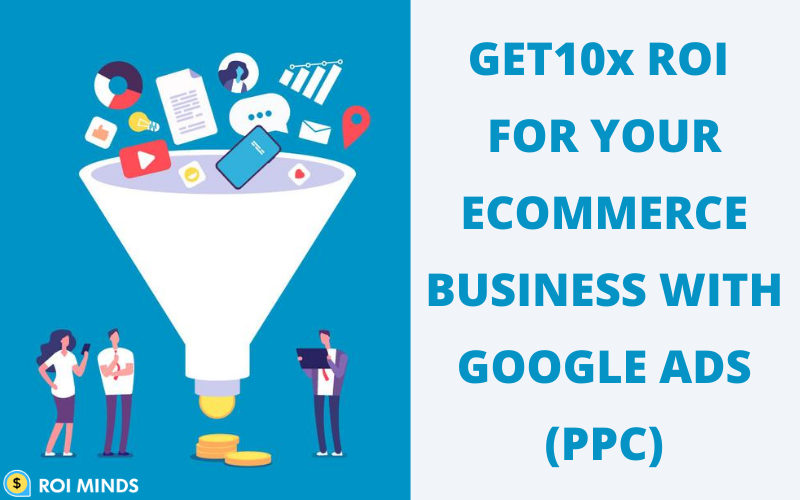If you are looking for “How you can boost Google shopping ads?” Your search ends here.
By using merchant promotion you can easily boost your Google Shopping Ads performance.
In this post, you will get to know everything about merchant promotion.
Merchant promotion helps in show promotion offers on Google Shopping ads. For instance:

When someone searches for “Christian Louboutin strappy heels” then some google shopping ads are displayed to the viewer.
The first shopping ad is showing merchant promotion along with an eye-catching word like “SPECIAL OFFER”. By clicking on this, more detail about the promotion shows up.
Google shows three types of promotion through merchant:-
- Discount:- such as 30% off, buy one get one free, cashback, buy one get one 20% off or cashback
- Free gifts
- Shipping – Such as free shipping, etc.
Merchant promotion is applicable to all audiences. You can not show this promotion to a specific audience.
For using merchant promotion there is a specific criterion that you have to follow:-
- Promotion must be applied at the time of checkout means you cannot show fake promotion.
- That offer must be expiring within 6 months.
- You must follow Google’s promotion policies and requirements
Steps to create a merchant promotion:
By following these steps you will be able to create merchant promotion for your google shopping ads:
Step-1
You’ll need to create a spreadsheet with all required attributes for the feed and any desired optional attributes.
Promotion_id:
The unique ID of the promotion that lets Google know which products belong to a specific promotion.
We’ve listed out the required attribute definitions below.
#Product_applicability:
Specifies whether the promotion is applicable to all products or specific products.
Valid values: ALL_PRODUCTS or SPECIFIC_PRODUCTS
If you are using SPECIFIC_PRODUCTS, then you must map the specific promotion_id to the eligible products in your Google product feed.
#Offer_type:
Indicates whether shoppers need a coupon code to redeem the offer.
Valid values: NO_CODE or GENERIC_CODE
If you are using GENERIC_CODE, then the generic_redemption_code field is required.
#Long_title:
Title of the promotion
#Promotion_effective_dates:
This is where you provide the date and time range of when the promotion is active and ready for validation review.
#For the format, Google states:
The start date and end date are separated by a forward slash (/). The start date is specified by the format (YYYY-MM-DD), followed by the letter ‘T’, the time of the day when the sale starts (in Greenwich Mean Time, GMT), followed by an expression of the time zone for the sale. The end date should be in the same format.
#Redemption_channel:
Shows that promotion is available online.
Valid value: ONLINE
You can reference the Merchant Promotions feed specs and best practices here.
You can add up to 10 promotions to one item by submitting the values separated by commas in the promotion_id field.
Step 2: Choose Products for Your Promotion
To apply the promotion to all products, set the product_applicability attribute to ALL_PRODUCTS.
To apply the promotion to specific products, set the product_applicability attribute to SPECIFIC_PRODUCTS.
Step 3: Submitting Your Promotions
In this step, you’ll need to register and upload the feed for review.
At last, after being approved by Google your shopping ads will start showing promotion.
Conclusion:
Merchant promotion boosts google shopping ads’ performance by 200% with improving CTR.
It is very essential to use while doing Google shopping ads. For showing promotion on Google shopping has to set up merchant promotion by following several steps like create a spreadsheet, choose your product, etc.