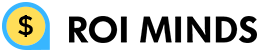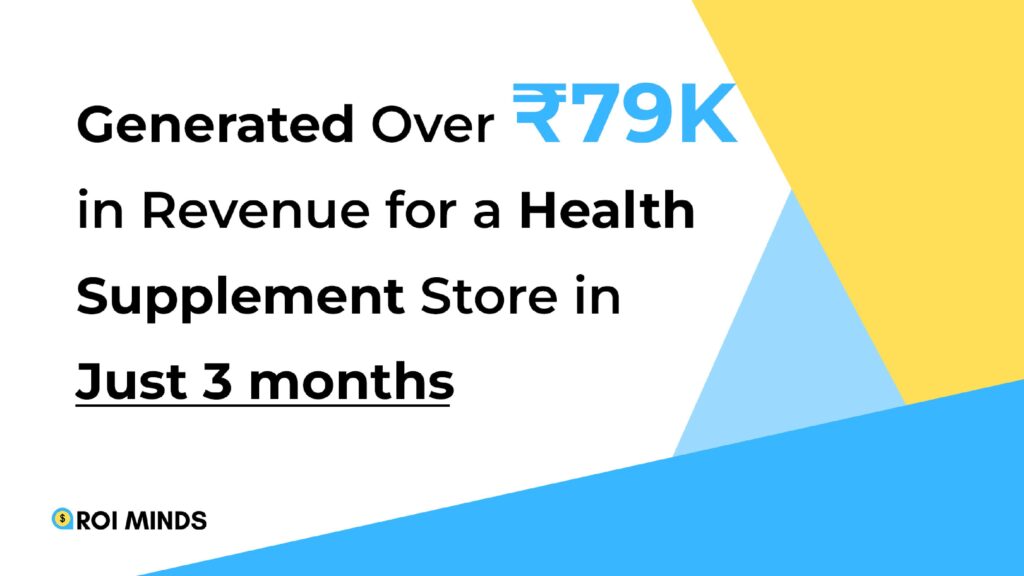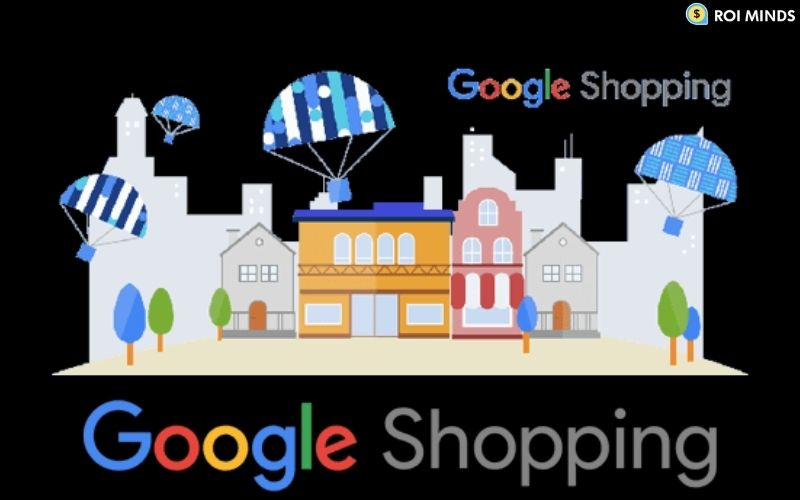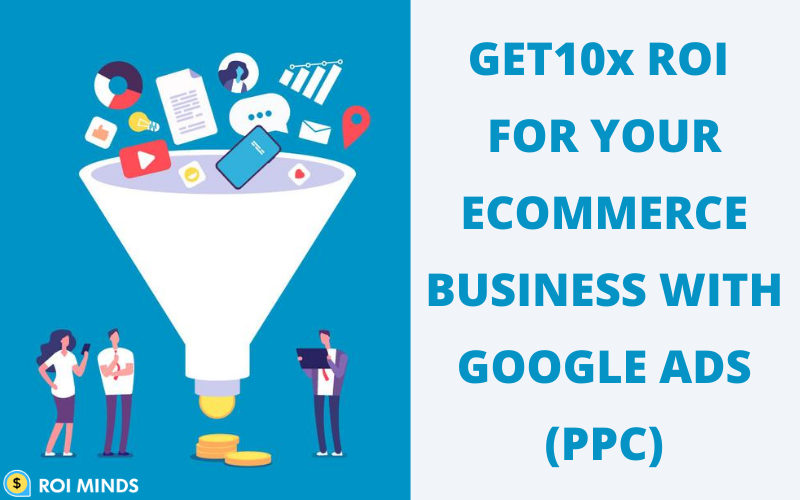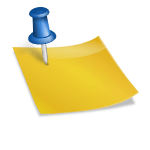Have you ever done online shopping? I know that’s a silly question, everyone does. But have you ever wondered how we get those products to Google search results as we search for them?
You have started thinking of online marketplace Amazon, eBay, and Etsy but the answer is Google Shopping. Although Google shopping is not an online marketplace, definitely it provides shoppers the same opportunity to browse a variety of products based on their search query.
As retailers, Google shopping has numerous benefits for you because in the end the shoppers are sent back to your online store. If you haven’t run a campaign for your store you are missing a huge chance for your business.
You can showcase your products on Google search results by creating a merchant center account and then adding your product inventory in the merchant center.
How to Add Products:
1. Add your products
To set up your product feed, go to your Google Merchant Center account. Click Products > Feeds, and then click the blue “+” icon.

First, enter your country and language. This data determines which demographic(s) will see your products, so it’s important.

Next, name your product feed and choose how you’ll input your product information.

If you choose Google Sheets, you can either upload your own spreadsheet or use a template provided by Google Merchant Center. This step also allows you to create an upload schedule depending on how often you update your inventory.

This spreadsheet is used to assemble the product attributes that Google will use to index and display your products.
After you have set up product inventory you need to link your Google Merchant center account to Google Ads Account
Now it’s time to run your campaign on Google Shopping
Log into your Google AdWords account. Open the Campaigns tab on the left-hand side menu, click the blue “+” icon, and choose New campaign.

First, choose a campaign goal. A Shopping campaign can have a goal of Sales, Leads, or Website traffic. (You can see the Shopping designation if you hover over the goal.)

After placing Bids and other campaign settings it’s now time to build your ad groups. There are two kinds of product groups available in Google shopping campaign – Product shopping ads and showcase shopping ads
If you choose a Product Shopping ad group, enter your ad group name and set a maximum CPC bid.

Once you click Save, your campaign is submitted. Congratulations on completing your first Google Shopping campaign.
If set up correctly Google Shopping campaigns provide fruitful results for your business. If you have set up your first ever PLA campaign, the next step is to optimize the shopping campaign and feed. In our previous article on how to optimize Google shopping feed we have suggested 7 tips to improve your campaign.