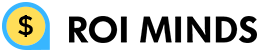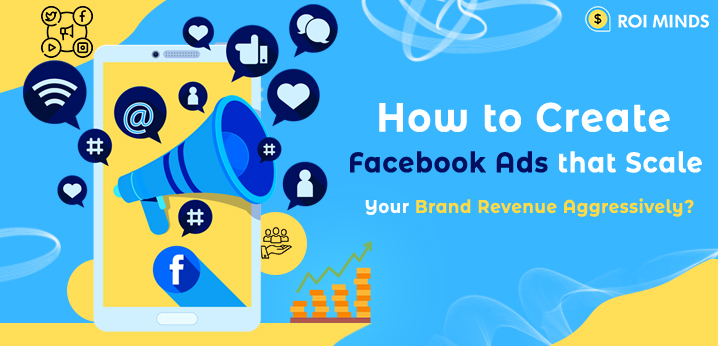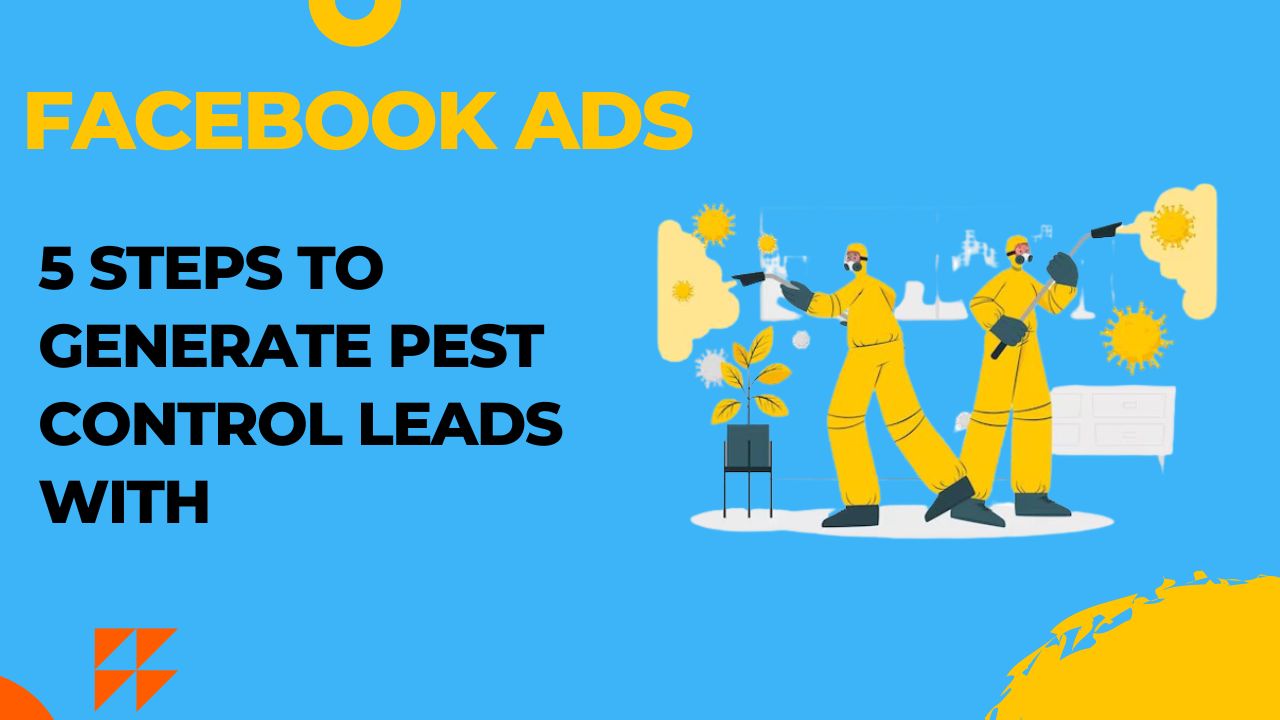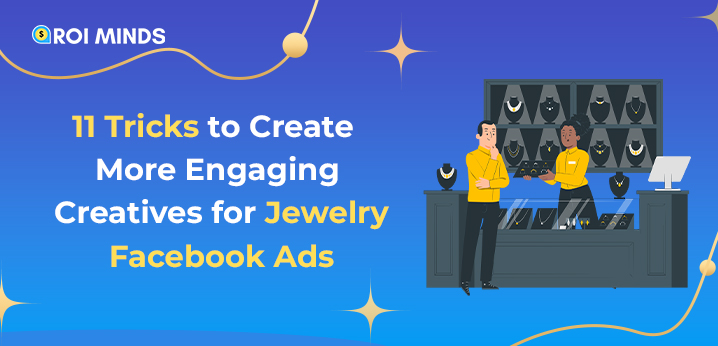Many people want to advertise on Facebook and are looking to set up their first Facebook ad campaign. Today we will discuss for those beginners who want to set up their Facebook ad campaign.
The ads are run through Facebook’s ad manager. You can reach to Facebook ad manager by the link.
Before making any ad first you have to be clear with ad objective. By this, it means what kind of ad you want to advertise either it is lead generation ad, conversion ad or any post engagement ad, etc.

In the above image numbering is defined as follows:
- Main Account Overview
- See all campaigns
- View all the ad sets and/or check ad sets from the selected campaign.
- View all the ads and/or check the ad from the selected campaign.
- By clicking on the Create button you are able to create the campaigns.
Let’s learn how to setup/create a Facebook campaign
1. Click on “+Create” Button
Click on the green “+Create” button to set up your first Facebook ad campaign.
2.Select the Campaign Objective

Selecting the campaign objective is very important because of algorithm work according to your campaign objective. So it is very important to select the campaign object carefully to generate good results. So you select the campaign objective according to your business model.
List of Facebook campaign objectives that are available:
- Brand awareness
- Local awareness
- Reach
- Traffic
- Engagement
- Post Engagement
- Page Like
- Event Responses
- App installs
- Video views
- Lead generation
- Conversions
- Product catalog sales
- Store traffic
- Messages
3. Give a proper name to the campaign(s)
The naming convention for the ad campaign is good to identify the campaign. This can easily manage and organize while doing an analysis.
For example, I am choosing the “Page Like” campaign by selecting the “Engagement” campaign. So I can give “Page Like April 5, 2020” as the name of the campaign. By this, I can easily get to know that I made this campaign on 5th April of 2020. Isn’t it easy?
After giving the name click on the “Continue” button to proceed further.

4. Setup the audience in Ad Set section

- Give the proper name to Ad Set too. I am targeting the India location so I am giving “India” as the name of an ad set.
- Select the Facebook page from where you have to advertise.
- Target the appropriate audience from the audience section.
- Location: Choose the location where you want to advertise. It can be either city, state or country. You can also target multiple locations as well. In location there four option available further:

- People living in or recently in this location
- People living in this location
- People recently in this location
- People traveling in this location
- Age: select the age from 18 – 65+
- Gender: Select the gender
- Languages: Select the language. You can here add multiple languages too.
- Detail Targeting: Select the relevant interest according to your niche. Once you add one interest, Facebook will give you more suggestions that will be relevant to your selected interest.
- Placement: Choose the placement. Facebook gives two options for selecting placement.

- Automatic: Facebook automatically shows the ad on different platforms. I recommend you to select automatic placement at the beginning.
- Manual: Here you can select the advertising platform according to your choice.
- Budget & Schedule: Here you have to enter the daily budget. Select the Start Date and End Date for the ad.
- Press the Continue button to move further.
5. Setup the ad in the Ad section
1. Give the relevant name of an ad.
2. Select the Facebook page which represents your business.
3. Select the format of the image/video for the ad.

4. Select the image/video. But make sure you must have to read the suggestions while uploading the media.

5. Write the best ad copy. Your ad copy must be simple and easy to understand. So that people easily understand what you are trying to say in the ad. As I am running the Page Like ad there is only the option to write the Primary Text.

But when you will run Conversion Ad, there will other options too:
-
- Primary Text
- Headline
- Description
- Landing Page URL
- Display URL
- Selecting the Call To Action(CTA) button
6. You are able to see the preview of the ad on the right side.
7. Press “Confirm” to launch the ad.
After launching the ad Facebook will take some time to review the ad to confirm that the ad should be made according to its ad policy. If your ad will seem perfect according to the ad policy then the ad will activate.
Note: Read the Facebook ad policy before launching any ad.